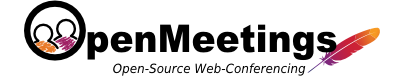
Apache Openmeetings Installation Procedure
Visit the URL "HTTPS://YOURDOMAIN.COM/openmeetings" & the follow the bellow instructions.
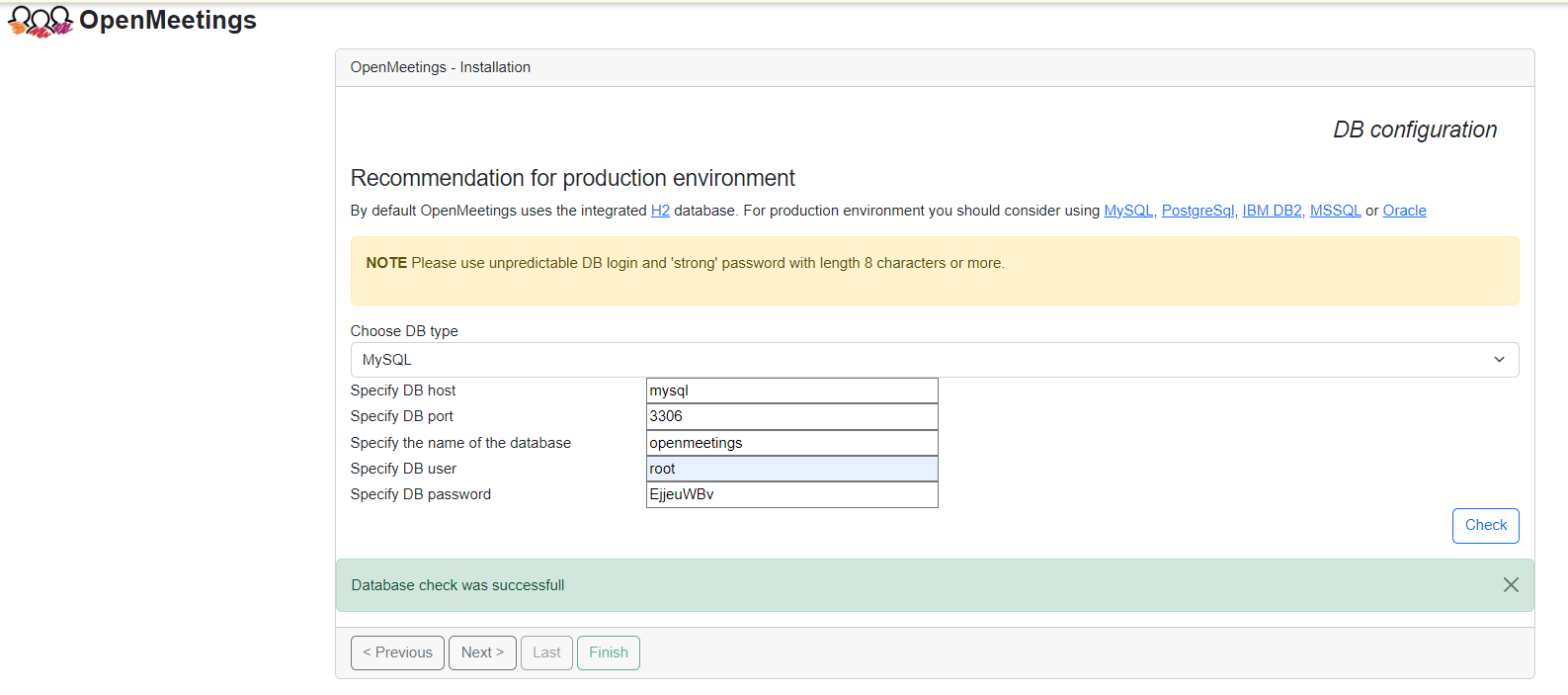
Step 1
In the Openmeetings Database connection form , Please make sure that you have entered the following fields to connect to the Mysql Database :
.Choose DB Type : mysql
DB Host : mysql
DB Port : 3306
Name of the Database : openmeetings
DB user : root
DB Password : <Mysql Password from Step 7 from Installation page>
Please refer the Apache Openmeetings installation documentation at the following URL to understand how to configure the other settings for Openmeetings Installation
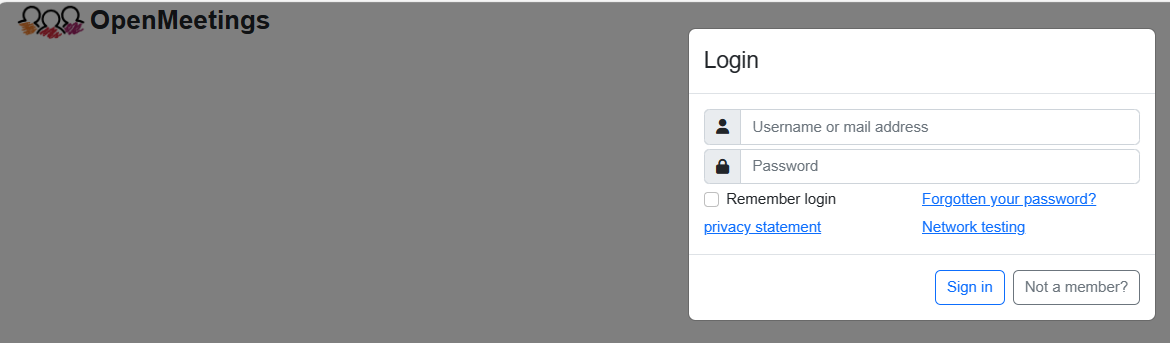
Step 2
On the Openmeetings login page , Please enter the Credentials which you have created at the time of the Openmeetings Installation
Step 3
You may visit the Apache openmeetings home page for more information , Demo and Deocumentation of this Application by visting this link .
